Application Configuration
Install and enable Attachment Manager
Last updated: 17 September 2021
As an administrator, you can install and enable Attachment Manager for your organization using Microsoft AppSource:
- AppSource: Use the Attachment Manager AppSource page to install and enable Attachment Manager if you’re managing multiple organizations and want to enable it in an organization. To learn more, see Install through the AppSource page.
Use the following steps to install:
- Review prerequisites.
- Install Attachment Manager:
- Through the AppSource page.
- Validate the installation.
Review prerequisites
Review the following prerequisites to install and enable Attachment Manager:
- You have a System Administrator security role on Power Platform.
- You can integrate Attachment Manager can be integrated with a Microsoft Dataverse organization (Power Platform).
- You’ll need to enable JavaScript in your browser.
- You’ll need to disable your pop-up blocker for the Power Apps domain.
Install through the AppSource page
- Go to the Attachment Manager for Power Apps AppSource page, and then select GET IT NOW.
2. Read the terms and conditions, and then select Continue.
The Power Platform marketplace opens.
3. Choose the organization from the Organization to add the application to list, select the check boxes for Microsoft and Power Platform legal terms and privacy statements, and then select Agree.
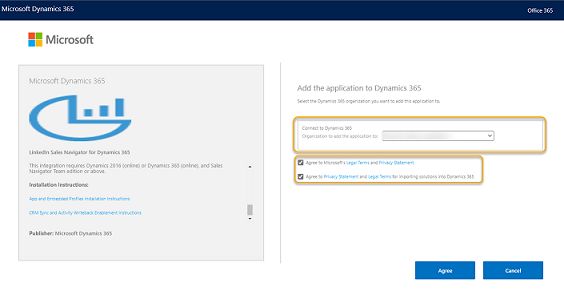
4. On the Manage your solutions page, verify the status of the installation.
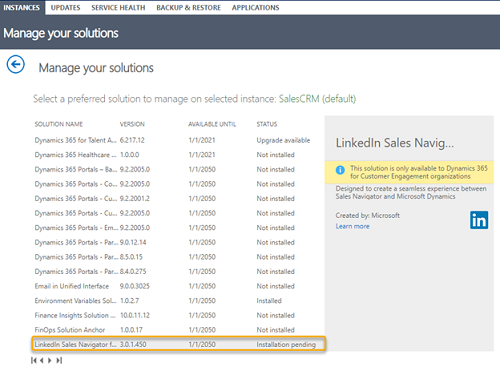
5. Verify that the installation is complete by following the steps in Validate the installation.
Validate the installation
- In your app, select Settings , and then select Advanced Settings.
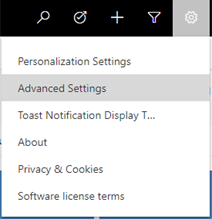
2. Go to Settings > Customizations > Solutions.
3. Verify that the following solutions are installed in your organization.
- Attachment Manager
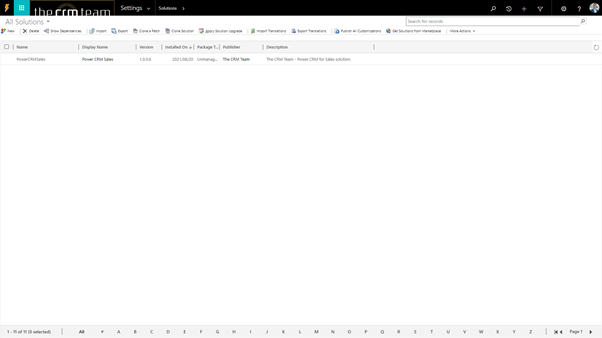
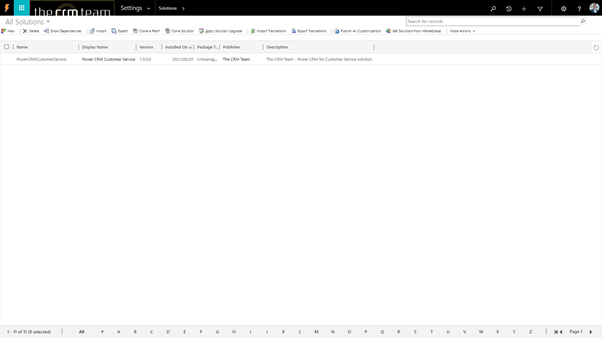
App Settings
App settings are covered as part of user training documentation and videos.
User Settings
User settings are covered as part of user training documentation and videos.